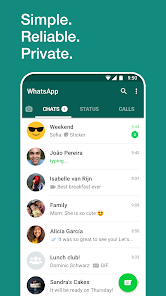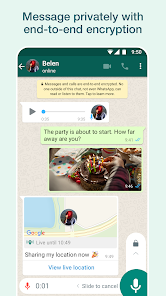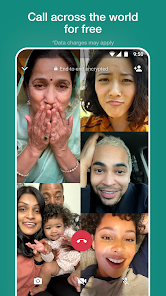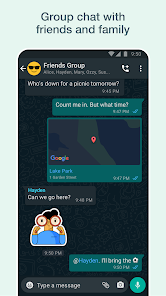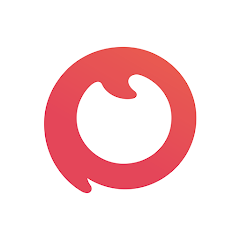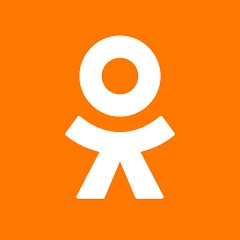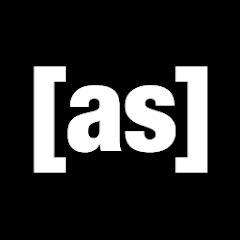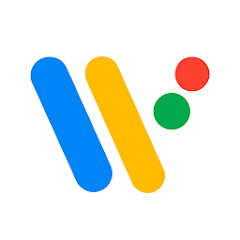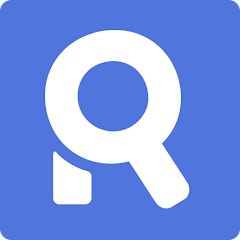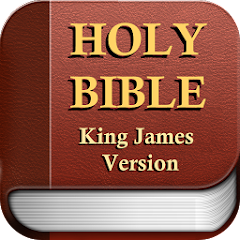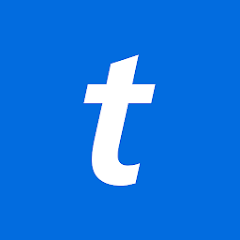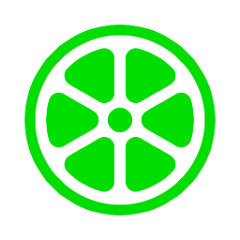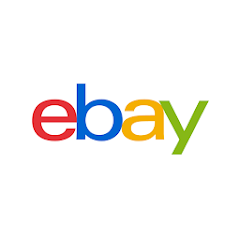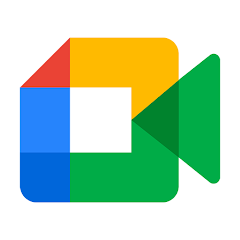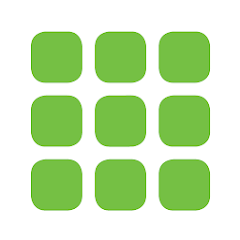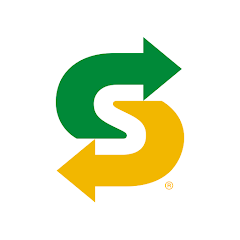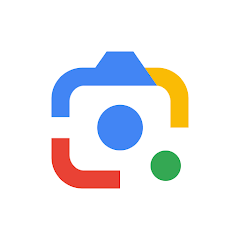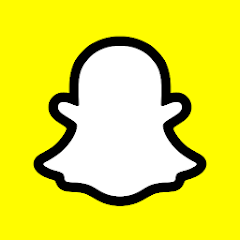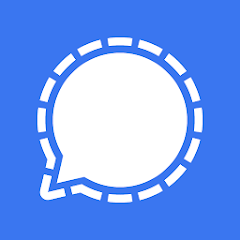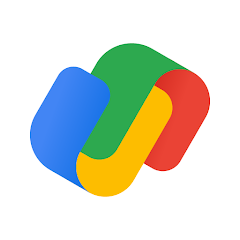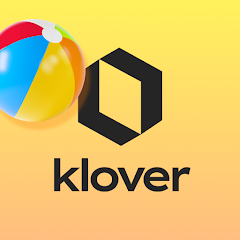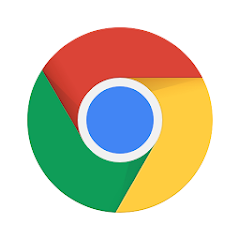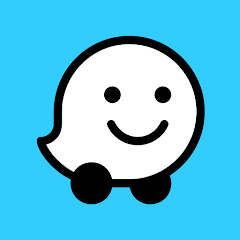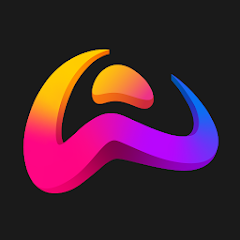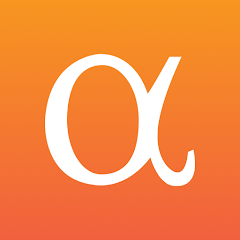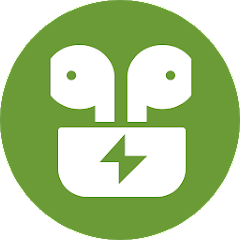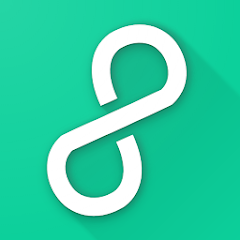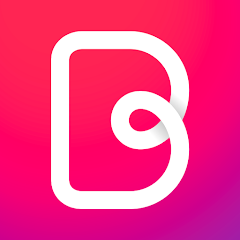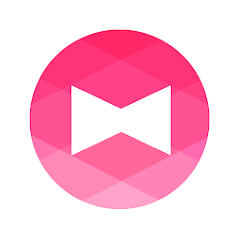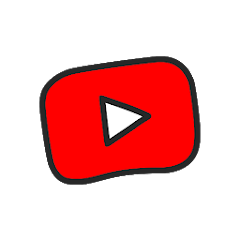WhatsApp Messenger

Advertisement
5,000,000,000+
Installs
WhatsApp LLC
Developer
Social
Category
Rated for 3+
Content Rating
Developer Email
http://www.whatsapp.com/legal/#Privacy
Privacy Policy
Advertisement
Screenshots
Is this app free to download?
WhatsApp Messenger is free to download and use. Users enjoy all the basic messaging features without any cost. The app allows you to send text messages, make voice and video calls, and share photos, documents, and location coordinates without limitations. It uses your phone's internet connection, either Wi-Fi or mobile data, to ensure seamless and cost-free communication across the globe. It also supports international calls without any additional charges from the app itself, though data charges may apply from your mobile provider.
While WhatsApp does not include any in-app purchases or subscriptions, it does periodically introduce new features or enhancements available to all users for free. WhatsApp is ad-free, meaning you won't encounter annoying advertisements while using the app. Overall, it's a fantastic option for free communication, especially if you're interested in keeping connected with friends and family worldwide without worrying about fees or costs. Just ensure you have a stable internet connection to continue enjoying the app's services without interruption.
How do I install this app after downloading it?
Installation on iOS Devices: To install WhatsApp Messenger on your iOS device, ensure you have iOS 12.0 or later. Open the App Store and type "WhatsApp" into the search bar. Find WhatsApp Messenger by WhatsApp LLC and tap "Get" to download it. Once installed, open the app, agree to the terms, and provide the necessary permissions such as access to your contacts and notifications. If prompted, allow WhatsApp to use mobile data or Wi-Fi for operation.
Installation on Android Devices: For Android devices, make sure your operating system is at least Android 4.1. Launch the Google Play Store and search for "WhatsApp". Locate WhatsApp Messenger by WhatsApp LLC, then select "Install". After downloading, open the app, accept the terms, and grant the app necessary permissions, such as access to contacts, storage, and microphone. Make sure you have a stable internet connection to facilitate a smooth installation process.
How to use this app?
Step 1: Open WhatsApp Messenger once installed. You'll be greeted with a welcome screen prompting you to agree to the terms and conditions. After agreeing, you'll be asked to verify your phone number through a code sent via SMS. Enter the code to proceed.
Step 2: Set up your profile by entering your name and choosing a profile picture. This information will be visible to your contacts, so select an image and name that best represents you.
Step 3: Familiarize yourself with the main interface. WhatsApp's primary navigation is at the bottom (iOS) or top (Android), allowing quick access to your "Chats", "Status", and "Calls". The main screen shows active chats, with a search bar to find specific conversations.
Step 4: Start a conversation by tapping on the chat icon. Select a contact from your list or search for a contact. Enter your message in the text box, and use the paperclip icon to attach files, photos, or videos. For voice messages, press and hold the microphone icon.
Step 5: To make calls, navigate to the "Calls" tab and tap the call icon next to your desired contact. Choose either voice or video call. You can also check the "Status" tab to see updates from your contacts or post your own status updates.
Practical Tips and Suggestions
Tip 1: To enhance your privacy, adjust your privacy settings. Go to "Settings", then "Account", and select "Privacy". Here, you can control who sees your last seen, profile photo, about info, and status. You can even block contacts if necessary.
Tip 2: Optimize your media storage settings by navigating to "Settings" > "Storage and Data". Here, you can specify which media types get downloaded automatically based on your network connection. This helps conserve data and storage space on your device.
Tip 3: Utilize WhatsApp Web to access your conversations from your computer. Open a browser, visit web.whatsapp.com, and scan the QR code with your phone, using the "Linked Devices" option in WhatsApp mobile. This feature is particularly useful for multitasking or if you want a larger view while typing.
Previous Apk Versions
Recommended Apps
![]()
Dazzly - Diamond Art by Number
GEODE4.5![]()
Prepaid2Cash: Gift Cards App
Prepaid2Cash3.9![]()
PatPat - Kids & Baby Clothing
Interfocus Inc4.6![]()
Boo: Dating. Friends. Chat.
Boo Enterprises, Inc.4.3![]()
OK: Social Network
Odnoklassniki Ltd4.3![]()
Fertility Friend Ovulation App
Tamtris Web Services Inc.4.6![]()
Phonto - Text on Photos
youthhr4.7![]()
[adult swim]
[adult swim] games3.3![]()
Beat.ly: AI music video maker
Beat.ly music video maker with effects4.3![]()
Wear OS by Google Smartwatch
Google LLC3.6![]()
MuseScore: sheet music
Musescore Limited4.2![]()
Roomi: Roommate & Rooms Finder
Roomi Inc.3.3![]()
Holy bible King James Version
PDevelopers4.6![]()
Reverse Movie FX - magic video
bizo games4.3![]()
Logo Maker : Graphic Design
Mobi App & Thumbnail Maker Inc4.6
Hot Apps
-
![]()
Ticketmaster AU Event Tickets
Ticketmaster L.L.C.2.8 -
![]()
Lime - #RideGreen
Neutron Holdings, Inc.4.8 -
![]()
Zoom - One Platform to Connect
zoom.us4.1 -
![]()
eBay: Online Shopping Deals
eBay Mobile4.6 -
![]()
Affirm: Buy now, pay over time
Affirm, Inc4.7 -
![]()
Instagram
Instagram4.3 -
![]()
Google Meet
Google LLC4.4 -
![]()
PayByPhone
PayByPhone Technologies Inc .3.6 -
![]()
Netflix
Netflix, Inc.3.9 -
![]()
Subway®
SUBWAY Restaurants4.5 -
![]()
United Airlines
United Airlines4.6 -
![]()
Dofu Live NFL Football & more
DofuSports Ltd4.2 -
![]()
UnitedHealthcare
UNITED HEALTHCARE SERVICES, INC.4.4 -
![]()
Google Lens
Google LLC4.5 -
![]()
Newsmax
Newsmax Media4.7 -
![]()
Snapchat
Snap Inc4.1 -
![]()
Signal Private Messenger
Signal Foundation4.5 -
![]()
Google Pay
Google LLC4.4 -
![]()
Messenger
Meta Platforms, Inc.4.1 -
![]()
MLB Ballpark
MLB Advanced Media, L.P.4.4 -
![]()
WhatsApp Messenger
WhatsApp LLC4.2 -
![]()
Klover - Instant Cash Advance
Klover Holdings4.1 -
![]()
Google Chrome: Fast & Secure
Google LLC4.1 -
![]()
Venmo
PayPal, Inc.4.2 -
![]()
Direct Express®
i2c Inc.4.3 -
![]()
Waze Navigation & Live Traffic
Waze3.9 -
![]()
AXS Tickets
AXS, LLC4.2 -
![]()
TracFone My Account
TracFone Wireless, Inc.3.6 -
![]()
JPay
Jpay Mobile4.1 -
![]()
Pandora - Music & Podcasts
Pandora4.1
Disclaimer
1.Appinfocenter does not represent any developer, nor is it the developer of any App or game.
2.Appinfocenter provide custom reviews of Apps written by our own reviewers, and detailed information of these Apps, such as developer contacts, ratings and screenshots.
3.All trademarks, registered trademarks, product names and company names or logos appearing on the site are the property of their respective owners.
4. Appinfocenter abides by the federal Digital Millennium Copyright Act (DMCA) by responding to notices of alleged infringement that complies with the DMCA and other applicable laws.
5.If you are the owner or copyright representative and want to delete your information, please contact us [email protected].
6.All the information on this website is strictly observed all the terms and conditions of Google Ads Advertising policies and Google Unwanted Software policy .